There is a new video of the installation process which will enhance your confidence in installing Obarun.
For a bare-metal minimal Obarun system installation from an arch installation or from an arch-live system follow this instructions: bare-metal from arch
¶ Getting started
obarun-install should be run by a user[1] with root rights from a terminal or console with the following command:
% sudo obarun-install
The script will usually check for updates from the obarun's git space.
Changes always take place in the git and later pass to the repositories. Also, some users reports trouble at menu displays when the size of the screen is too small. Please launch obarun-install on full screen to avoid this trouble.
The installer will ask you whether you want to update or not, and in most cases you should. You may be prompted a second time about updating the obarun-install-themes. After scripts update the installer will quit and has to run again since the installer script is now updated. This is normal, don't be alarmed.
There should be an active network and access to the internet. If your installer updated this means you have adequate internet access, but while it starts it will verify access.
Before you begin the preferred language of the keyboard to use during installation will be asked by showing you a list of languages for which keyboard settings exist.
You will then see a brief general instructions screen and when you proceed you will see a menu screen as the one below.[2]
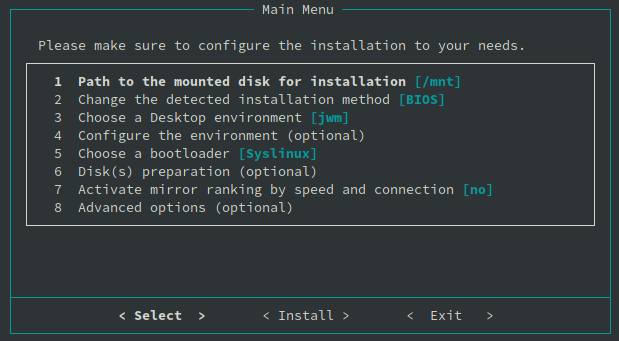
¶ How to use the Main Menu
-
If you have already prepared a partition for the installation of the system and mounted it at
/mnt(# mount /dev/sd*xy* /mnt) then you can skip to the 2nd step. If not you can use the menu item6to create and select the partition/s for your installation. -
On this 2nd item you can select whether you need a bios or efi booting method.
-
This is a simple choice of type of installation. You can choose between a base Obarun system without a graphical environment, JWM window managers. You can choose and try something different after installation, pretty much anything that is available through the Arch repositories is available for Obarun. Gnome and Cinnamon are possibly not going to be fully functional without systemd, but the rest are manageable choices.
-
Editing the environment, as the picture below shows, is an optional configuration of the installation. The first choice has to do with a text/console editor to use to edit scripts with (nano, vi, or mcedit), you can then edit the
/etc/pacman.confthat will be used by the installer and within the installation. You can choose between testing repositories, or add other repositories you may want to draw software from, or just configure how pacman works and displays output. Also from this menu option you can edit the lists of software to be installed, as Obarun makes a suggested proposal but doesn't enforce its choices on the user. You can add and subtract from the lists and the choices may extend to the AUR repository. The last choice within this menu has to do with how the installation script is configured, so for more experienced users the ability to edit, hit install, and get the desired outcome is possible. Everything on the 4th sub-menu is optional, and if you are unsure of what to do is best to leave it as is.
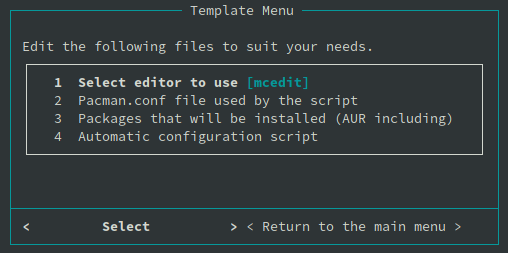
-
This is a simple but important choice, you can select grub or syslinux. Either is able to boot Obarun from legacy/BIOS or UEFI machine.
-
If you haven't prepared the target partition for the installation and mount it at /mnt or other specified point from menu #1 you can do so here. If you want to use the entire disk choose the automatic configuration method, if you want to select from existing partitions or modify some, use the expert/manual option. Be very careful on this part and make sure you have backed up existing data on your machine before you proceed when you are not sure of the destination.
-
This is a handy option to rank and choose mirrors from the long international list of Arch repositories. By selecting ranking you are asked to select the country you are at or you are closer to, and the software tests the speed of connection to those mirrors and ranks them from fastest (which will be used nearly always) and the next few faster ones in case the primary fails to respond. Otherwise you would have to manually do this after the installation is complete by manually editing /etc/pacman.d/mirrorlist
-
Advanced Options is as labeled optional for expert/experienced users, but it is not rocket science. If you are running the installer from a previously installed Obarun or Arch installation you most likely already have many packages already downloaded and stored at /var/cache/pacman/pkg, or there may be a local-network repository that contains such packages. Instead of downloading them again you can point the installer to the location. The installer using pacman will verify the validity and origin of packages during installation anyway and will delete those that fail the check (if you are running this from Hyperbola, Archlabs, etc. your cached packages may be deleted). You can also set various parameters for booting Obarun for first time such as configuring
/etc/66/boot.conf(hostname, filesystem check, zfs/btrfs support, swap, cgroups, etc.). Alternatively you can use midnight commander or a chroot shell to enter the installation before, during, or after the completion, to manually adjust what you like.
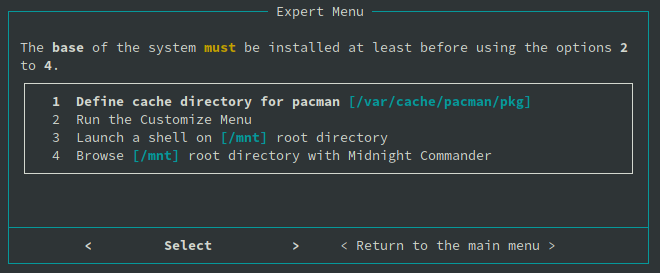
¶ Install
Ok, you are now ready to hit the INSTALL button and proceed, or decide to exit and check on your partitions first before you install.
If you do proceed and something fails during installation, a brief internet interruption, a corrupted package, etc. don't be alarmed. Restart the obarun-install program, your selections are already stored, and try install again, the installer will always check what has already been done and what is left to do.
When it is finished it will tell you whether the bootloader was successfully installed, ask you to enter some more information, such as hostname, root password, username, user password, etc, and when it is final it will tell you that you can exit and reboot to your new system.
Don't not try to reboot after a failed script. The installation must be a success and display you the exit and reboot message.
Make sure you remove the installing media (dvd, usb, etc.) before rebooting.
If you run into any problems or discover a bug feel free to report it either at the forum, xmpp channel: #Obarun at conference.xmpp.obarun.org, or email: [email protected]
From console logged in as root
obarun-installmay function but if during the installation it tries to install an aur pkg it may fail, as compiling pkgs as root is dangerous and prohibited in Arch. If you run the script as user obviously you don't have sufficient rights to install. So sudo obarun-install from a user account (oblive on a live system) is the correct way of running the installer. ↩︎From a terminal and depending on the color template/theme you are using the installer interface may appear with different colors as the ones you see in the pictures. From a console or minimal teminal such as xterm/urxvt it may appear as blue with white fonts and colored number choices/buttons ↩︎